Tired of juggling dozens of passwords for all your online accounts? Let Chrome's built-in password manager take the strain! It's a secure, convenient, and surprisingly versatile tool that can streamline your online life. Here's a quick guide to unlocking its full potential:
Saving passwords:
1. When signing in to a website:
* Chrome will prompt you to save the password.
* Click "Save" to store it securely.
2. Manually adding a password:
* Click the three dots in the top right corner of Chrome.
* Go to "Settings" > "Passwords".
* Click "Add" and enter the website, username, and password.
Viewing saved passwords:
1. Accessing the password manager:
* Click the key icon in the address bar (when on a login page).
* Or, go to "Settings" > "Passwords".
2. Revealing passwords:
* Click the eye icon next to a password to view it.
* You may need to authenticate with your Windows/Mac password or PIN.
Generating strong passwords:
1. When creating a new account:
* Chrome will suggest a strong password.
* Click "Use suggested password" to generate and save it.
* You can also right-click the password field and select "Suggest password".
Managing saved passwords:
* Editing passwords: Click the three dots next to a password and select "Edit".
* Deleting passwords: Click the three dots next to a password and select "Remove".
* Exporting passwords: Go to "Settings" > "Passwords" > "Export passwords".
* Enabling/disabling autofill: Go to "Settings" > "Autofill" > "Passwords".
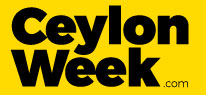











 English (US) ·
English (US) ·