Often, we encounter difficulty in locating important messages amidst a flood of messages in
Chat. But worry not!
Google Chat
's search function is here to rescue you. The app provides a handy search feature that enables you to swiftly find specific messages and conversations.
Here's how to search on both desktop and mobile:
On Desktop:
- Open Google Chat within Gmail or the standalone app.
- In the search bar at the top of the window, type your search query. This can include keywords from the message content, sender names, or specific dates.
- Tip: You can use the search operator in:chats to limit your search to Chats only. For example, typing in:chats meeting next week will search for messages containing "meeting next week" within your chats.
- Google Chat will display a list of relevant messages across all your direct messages, group conversations, and Spaces.
- The results will be sorted by relevance with highlighted keywords for easy identification.
On Mobile (
Android
or
iOS
):
- Open the Chat app or Gmail app and navigate to the Chat section.
- Tap on the search bar at the top of the screen.
- Type your search query following the same tips mentioned for desktop.
- Google Chat will display search results within the app, allowing you to quickly access the message you're looking for.
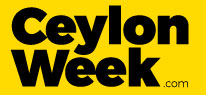











 English (US) ·
English (US) ·